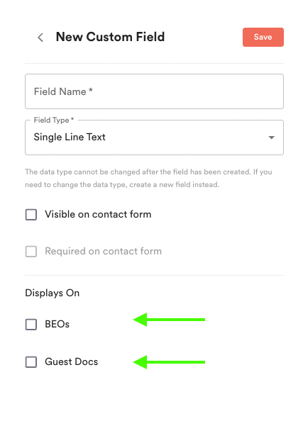The contact form is completely customizable in settings!
Your contact form is one of the most important part of you events process, which is why we make it entirely customizable. We provide systems field that can be added or removed, and a live preview of your contact form so see exactly what your guest will see! Please note: We do require first name, email, and tell us about your event fields to stay on your contact form.
How do I adjust system fields on my contact form?
- Head to settings → contact form
- You will see a list of fields on the left hand side of your screen.
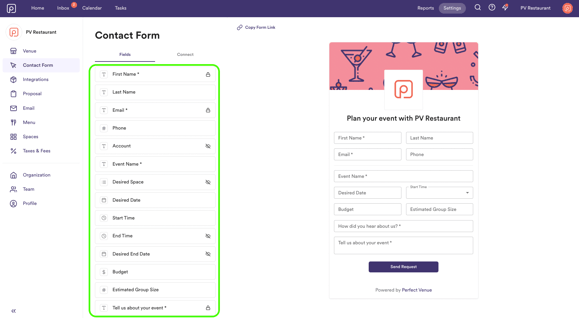
- Click into the field you would like to adjust, and toggle the check boxes off if you would like it to be removed, or check them both off if you would like the field to be required!
How do I add a custom field?
- Head to settings → contact form
- Scroll to the bottom of the "fields" section and select "add field"
- Type in what you would like the “field name” to be
- Select the “field type” (single line text, multi line text, dropdown, or multiple choice)
- Check off whether you would like this field “visible” or “required” on the contact form
- Hit save!
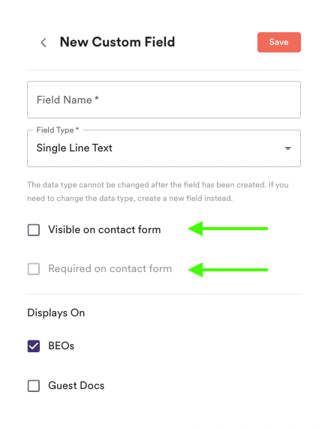 Once you hit the “save” button, the contact form updates in real time on your website, which you will be able to preview on the right hand side of your settings page!
Once you hit the “save” button, the contact form updates in real time on your website, which you will be able to preview on the right hand side of your settings page!
How do I add a custom field to my BEO?
Go through the same steps listed above to add custom fields to your BEOs and Guest Documents. Instead of clicking “visible” or “required” just click the boxes labeled “BEO” and “Guest Docs.”