There are various statuses an event goes through in Perfect Venue, but what do they all mean and how should you move your events through them?
When logging into your Perfect Venue account, you will be able to see your event stages at the top of your home page.
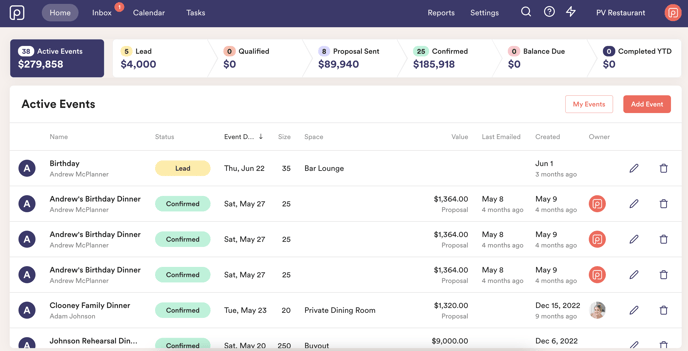
Lead refers to a brand new inquiry from a guest, and likely something you don't know will turn into an event yet. This is the status an event comes into the system as when your contact form is filled out.
Qualified is a manual status and is used differently by everyone. We think of it as an inquiry that has great potential, but hasn't confirmed they will have their event with you yet. We like to move leads here after we have responded to them to keep everything a bit more organized!
Proposal Sent is an automatic status. Once you send off a proposal to a guest, the event will automatically change to this status.
Confirmed is also an automatic status. Once the guest signs the proposal and/or pays the deposit, the event will change to confirmed.
Balance Due is a manual status. This is where you can move an event if they have a balance due either before or after the event.
Completed is also a manual status. This is where you will move an event once it is all set!
*Note: The only time an event will automatically move into the Completed status is if a remaining balance payment is made after the event date.
How do I change an event status?
If you click into an event, or hit the pencil icon on the home page, you will see the event status in a colored bubble.
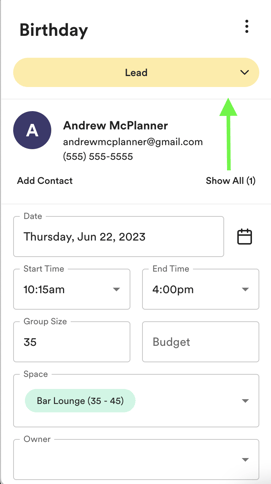
Once you click into the bubble, a drop down will appear.

This is where you will be able to select what status you want your event to be in.
What is a lost event?
You will move an event to lost when a guest decides not to go with your venue, or they can no longer have their event with you.
When you move an event to "lost" a pop-up will appear for you to put in a canceled reason, and to refer the lead to a friend if applicable.
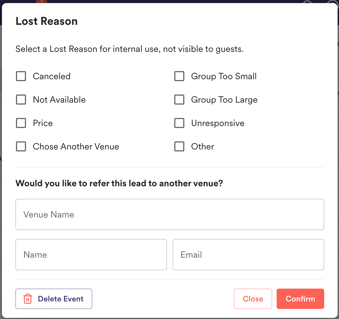
Where can I find my lost events?
Lost events will not show up on the homepage, but you can find them in a couple of places.
The first place you can see lost events is on the calendar. You simply need to toggle the "lost" status on and then you will be able to see canceled events on the calendar!

You can also find lost events in Reports → Events → Lost Reason. This will show you all your lost events in one place.

Please note: there is not currently a way in the system to make custom statuses for events. If you would like to add a vote to the feature request, you can do so here and receive updates if we choose to move the feature forward.
