- Head to settings → profile
- Scroll down to click "Connect Google Calendar" button underneath the signature block.
Please note: if you would like your leads to show up on your Google calendar, please check off the "show leads" box before connecting.
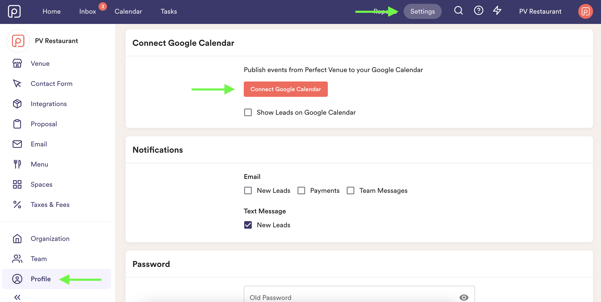
- Select your Google account
- Select "allow"
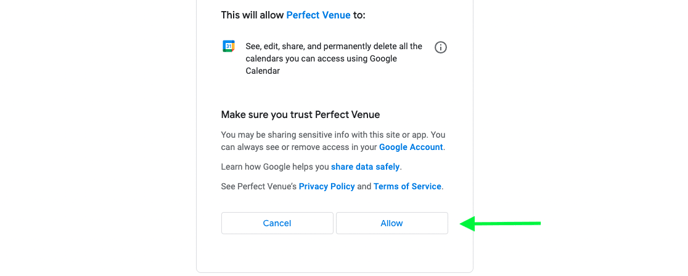
You're all set! It can take Google up to a day to completely sync your Perfect Venue events to the calendar. Each event will have a Chef BEO attached, and the calendar will be easily shareable with any staff or vendors!
Note: Start and End Times on events are required in order for the event to push to your Google Calendar!
Troubleshooting:
If you are experiencing issues with your Google calendar integration, please try the troubleshooting steps below.
1. Navigate into Profile under Settings & click the "Disconnect" button
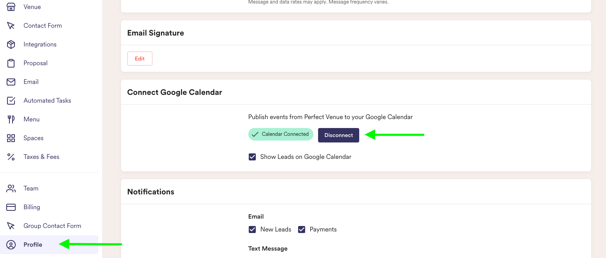
2. Head into your google calendar that you have connected with Perfect Venue. Fully delete the Perfect Venue calendar listed on the right hand side
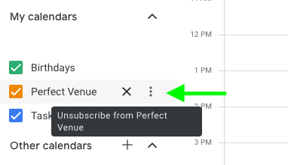
3. Navigate back into Perfect Venue, head into Profile under Settings and reconnect your google calendar!
4. Please allow at least 24 hours for events to fully integrate with your google calendar. If after 24 hours you are still experiencing issues, please reach out to support@perfectvenue.com
