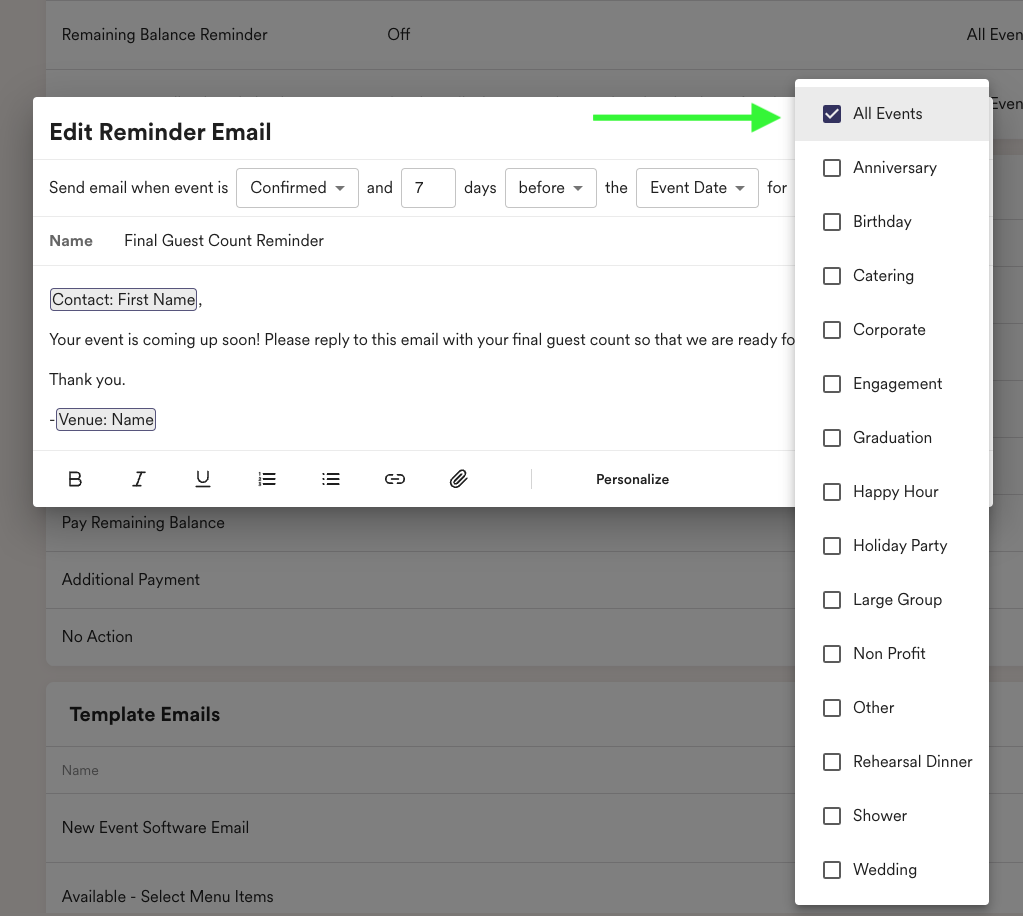Automated emails and templates streamline communication, ensure consistency, enable personalization, and provide scalability, ultimately enhancing customer engagement and satisfaction.
Where do I edit email templates?
- Head to settings → email
- To edit Automated Reminder Emails, System Emails, and Template Emails, simply click on the row to edit the email.

- Once you have clicked on the email you would like to edit, you will have the option to personalize, attach, and hyperlink.

- The personalize field will autofill any of the following information about each particular event!
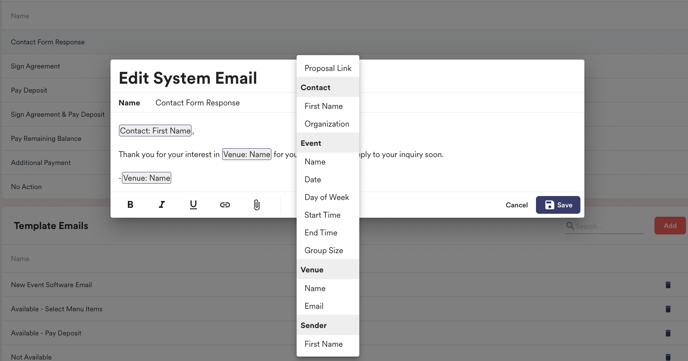
How do I add email templates?
- Head to settings → email
- Scroll to "template emails" and hit "add"
 Follow the same steps as above to edit as you need! All of your templates will show up in a list while emailing once you hit "templates."
Follow the same steps as above to edit as you need! All of your templates will show up in a list while emailing once you hit "templates."
What are automated emails?
Automated emails go out based on the criteria that you set for each automated email. You are able to toggle these on or off whenever you'd like.

Criteria you set and the email itself are completely customizable to help save you time!
What criteria can I set for my automated emails?
- What stage the event is in (Lead, Confirmed, Proposal Sent, etc.)
- Number of days before or after an event
- Type of event
What are event types?
Event types allow you to tailor the communication efficiently, ensuring a more personalized experience for the guests. Event types in automated emails allows you to customize who receives what communication.