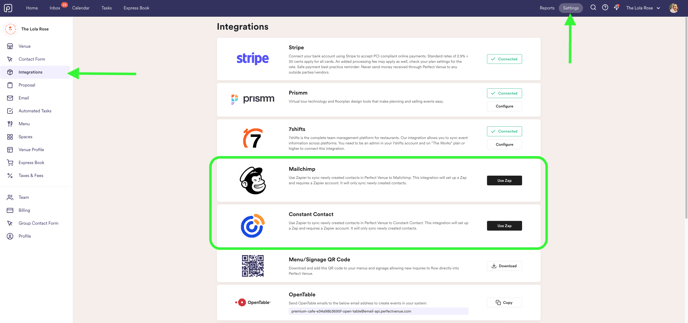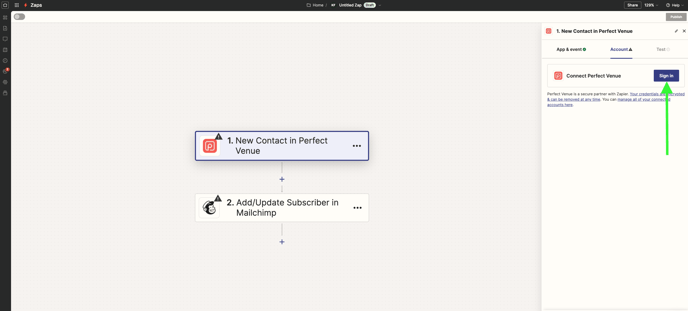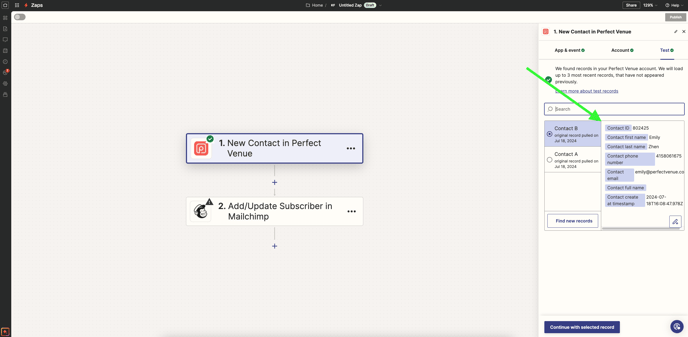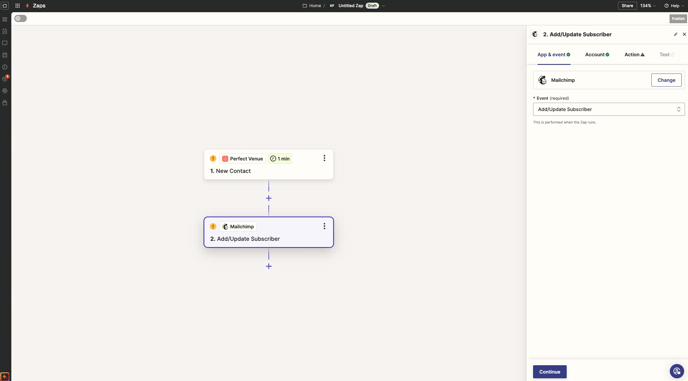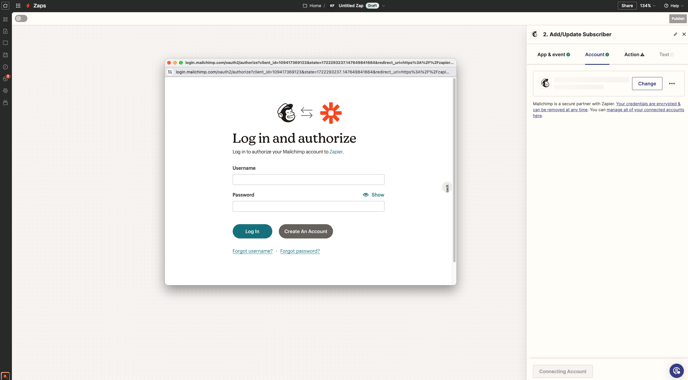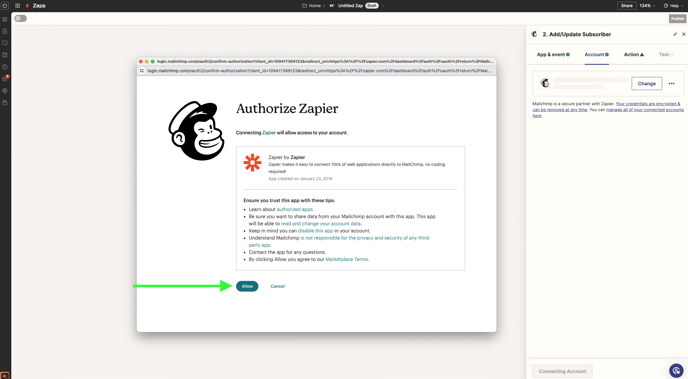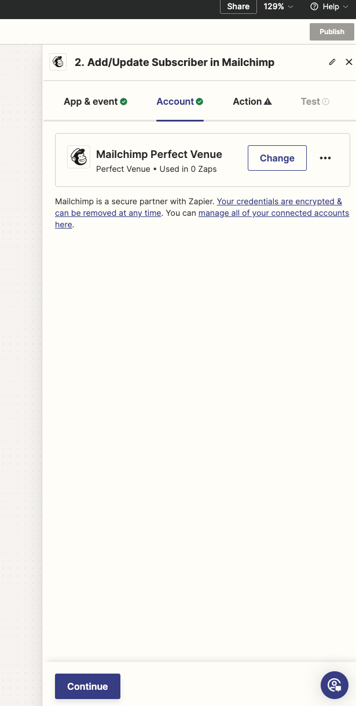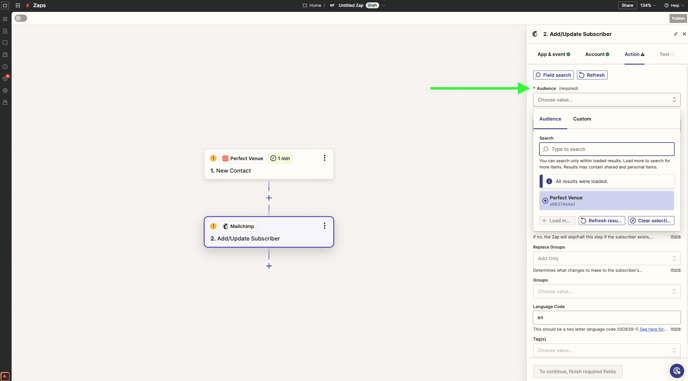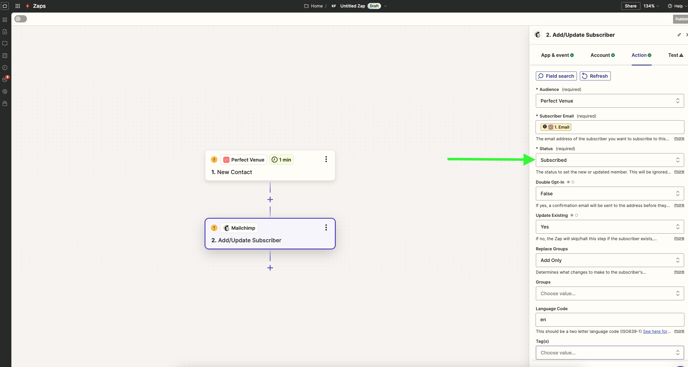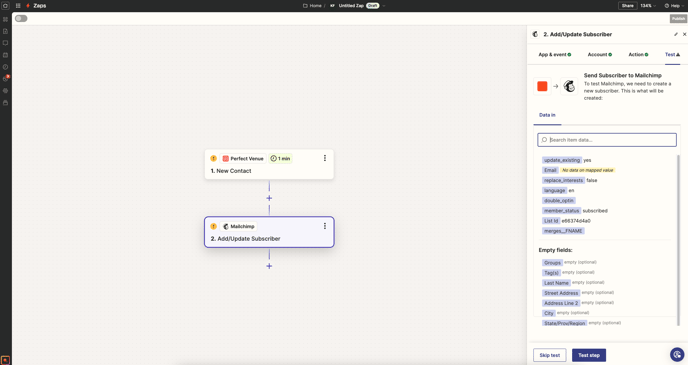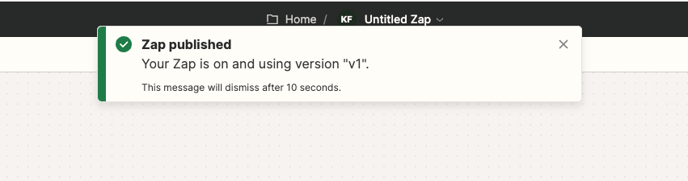Mailchimp & Constant Contact Integration via Zapier
Automatically pull your contacts from Perfect Venue into Mailchimp and Constant Contact for a streamlined email marketing process.
How can I connect my Mailchimp and Constant Contact accounts?
Note: These steps should be followed for both integrations!
- Head into Settings > Integrations
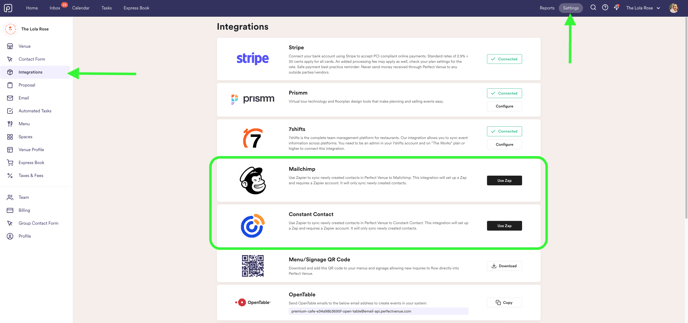
- Click "Use Zap" to be redirected to Zapier's Zap builder
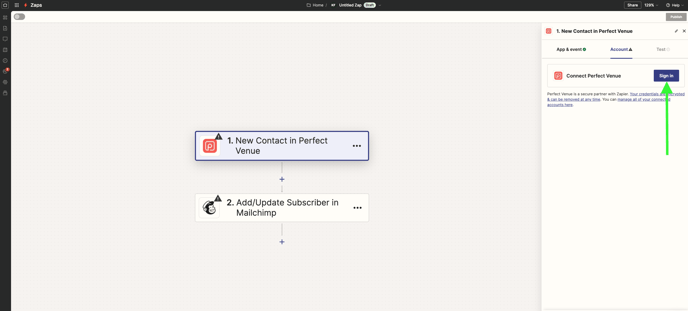
- Click Sign In and input your Perfect Venue login credentials
- Next, head into the Test tab to configure your Perfect Venue workflow step and verify that the Contact fields are accurate
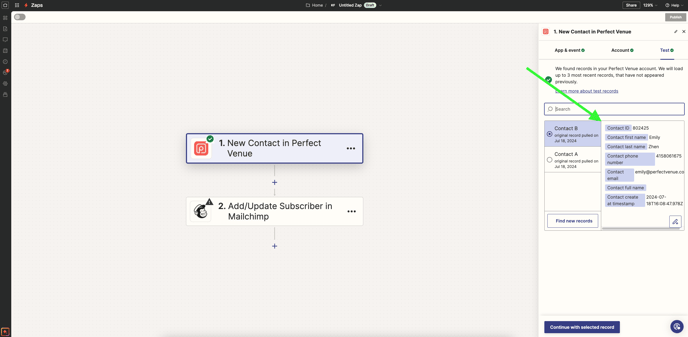
- If everything looks good, Continue with the selected record
- If the information is inaccurate, please reach out to support@perfectvenue.com
- Next, you're going to connect your Mailchimp or Constant Contact account
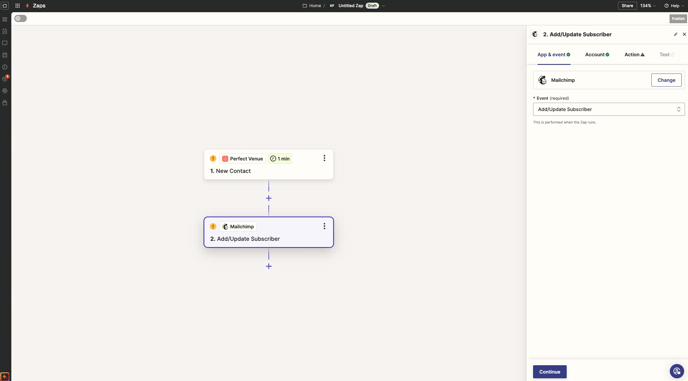
- Next click Continue in the bottom right corner to be prompted to log into your Mailchimp or Constant Contact account
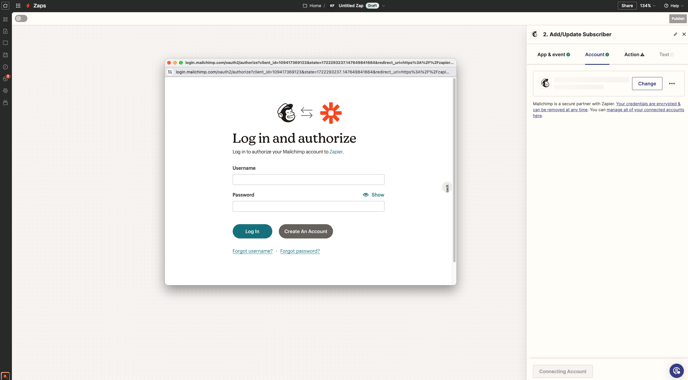
- Enter credentials and click allow to authorize
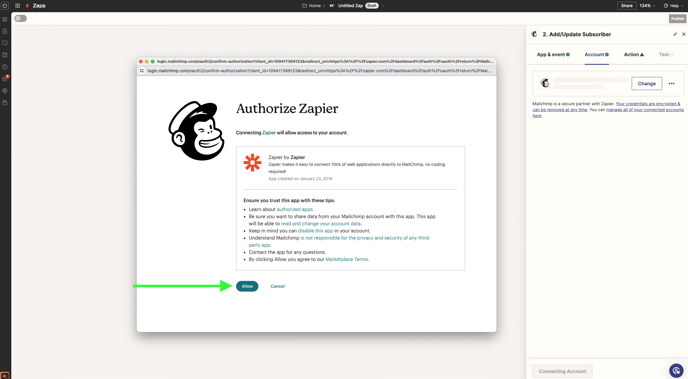
- Now Mailchimp is connected!
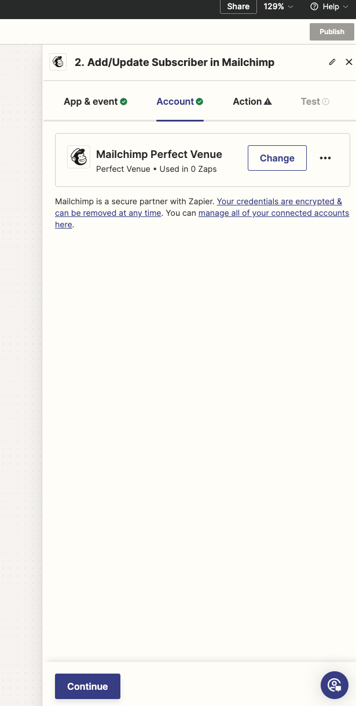
- Next, in the Action tab, you will create the audience that you want your marketing contacts to live in
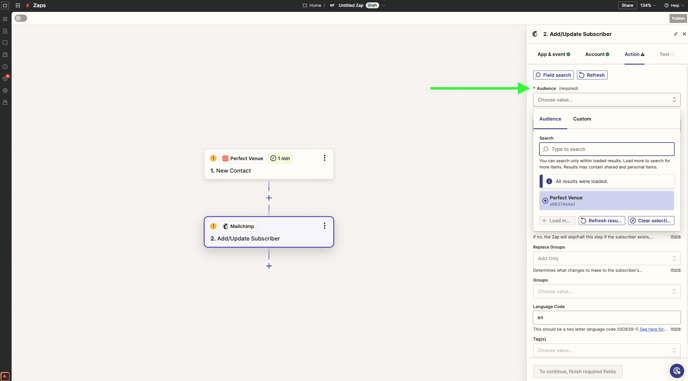
- Ensure that your Status says Subscribed. This will allow emails to be sent to the contact
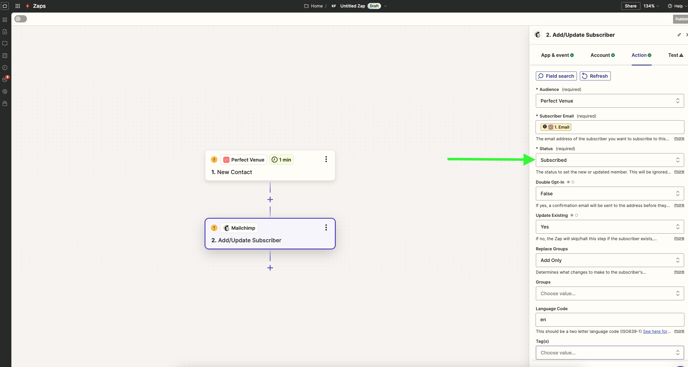
- Click continue to review your Zap & if everything looks good, Test your step!
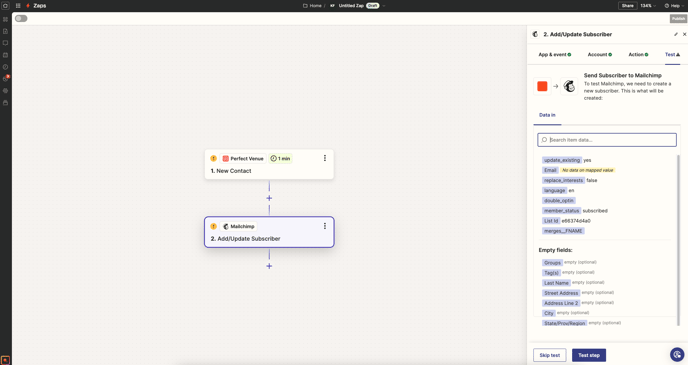
- Hooray, it worked! Now you can Publish your Zap!
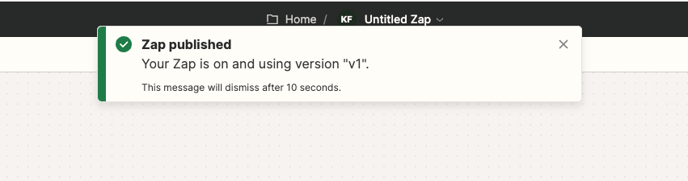
Now, every time a new contact is created in Perfect Venue, it will sync to your audience, making it easy to send marketing emails.
Note: Setting up this integration will not backfill existing contacts in Perfect Venue. Only newly added contacts will sync into your mail account!