How do I refund a guest through Perfect Venue?
- Head to the event you would like to issue a refund for, and click into the payments tab
- Select the “edit payment” button on the right hand side of the online payment you would like to refund
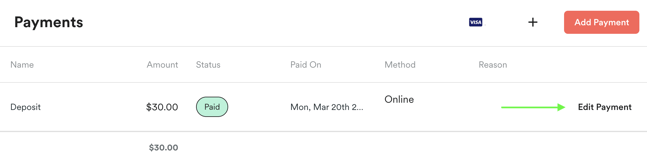 Select either a full or partial, and input a reason for the refund
Select either a full or partial, and input a reason for the refund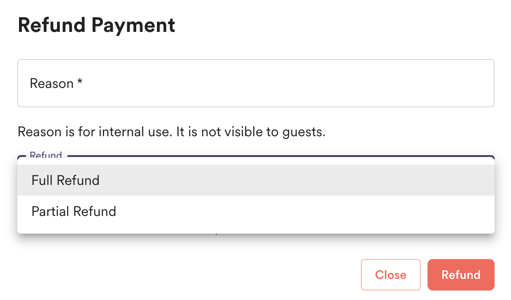 Once you hit the “refund” button, you will be all set! Please note: the refund can take 5-7 business days to hit a guests bank account.
Once you hit the “refund” button, you will be all set! Please note: the refund can take 5-7 business days to hit a guests bank account.
Note: You can only refund a payment that was made online through your connected bank account! Offline payments must be refunded via the original payment method.
Where does the refund take that money from?
The refund will pull money out of your Stripe or Square account if you have enough of a balance available. Otherwise, the refund will pull from your connected bank account.
A guests payment isn’t going through, how can I know why?
If a payment doesn’t go through, login to your Stripe or Square account, and find the failed payment from the guest. Hover over the “failed” label and you will be able to see the reason the payment did not go through (insufficient funds, incorrect zip code, incorrect cvv, bank declined, etc).
We do not have a Stripe account connected, but a guest accidentally paid through the system, what do I do?
- Head to the event where the payment was made, and click into the payments tab.
- Select the “edit payment” button on the right hand side for the payment that was placed.
- Delete the payment.
Since there is no bank account for the payment to go to, deleting the payment stops anything from being charged. The guest might see hold on their account for a couple of days, but the money will not go through.
